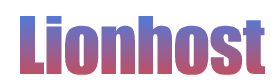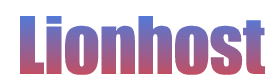Backing up and Restoring Accounts
You can create a backup to your local folder or to an external server using the "Backup" feature.Click the tab called "Backup". If you wish to backup to an external server enter your FTP details to the right of the page and click "Save" You can then Activate "Enable Weekly Automated FTP Backups" or "FTP Backup" which requires you to select the user you wish to backup from the drop down menu and click "backup".
If you wish to create local backups on your account you can do so by selecting a user from the drop down menu under "Temporary Backup (24hr life)". To create the backup click "Backup".
**Please Note. All backups made to your account will be removed are 24 hours.
We do backup all our accounts so if you any reason you need a backup for your accounts, we may have a backup stored on our backup server.
To restore a backup which it located in your backups "Temp" folder. Select the name of the backup from the drop down list under "All Available Backups" and click "Retore" You backup will then be restored to your account.